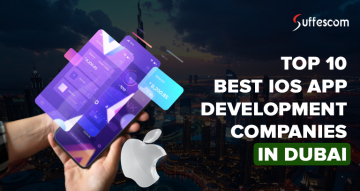Actionable Guide on How To Create a MySQL Database

In this guide, we will walk you through the process-related steps to create a database in MySQL. To get efficient results, all you need is a genuine guide, and guess what? You are currently reading one.
There are multiple methods of creating a MySQL database. Let’s check out the first one-
Also, there is a bonus section for you after complete information on methods to create a database in MySQL. Read till the end!
How to Create a MySQL Database via Command Line?
Creating a MySQL database using the command line is a fundamental skill for developers, and this method allows more control and task automation.
Here’s the step-by-step process to create a database with MySQL command-
Step 1 - Accessing MySQL from the terminal or command line.
- Use the code ‘mysql -u root’ to access MySQL using the terminal or command prompt.
Step 2 - Create a new database user
- Use the following query to create a new database user-
‘GRANT ALL PRIVILEGES ON *.* TO 'db_user'@'localhost' IDENTIFIED BY 'P@s$w0rd123!';
Note - Please change the db_user and P@s$w0rd123! with the user name and password that you want to keep.
Step 3 - Logging Out of MySQL
- Log out of MySQL by typing: \q
Step 4 - Login as the New Database User
- Access the database using ‘mysql -u db_user -p’
Note - Please ensure to change ‘db_user’ with the actual database user name
Create a Secured MySQL Database with us!
Looking for a reliable solution to create a MySQL database? We can be an ideal choice for you. Connect with our expert developers and get it started!
Step 5 - Enter the credentials
- Enter the new user name and password to create a new database and press Enter.
Step 6 - Write the CREATE DATABASE Command
- CREATE DATABASE command is one of the most simple and flexible command
- Structure the command using - CREATE DATABASE database_name;
Note - Ensure to change db_name with the actual name you would like to give the database.
Step 7 - Verifying the Database Creation
- Using SQL, verify if the database has been created successfully using - SHOW DATABASES;
How to Create a MySQL Database in cPanel?
A developer can also create a MySQL database in cPanel using MySQL database wizard; here’s how!
Step 1 - Login into your cPanel
- Enter the credentials to log in to cPanel.
Step 2 - Look for Databases Heading
- Click on the MySQL Database Wizard under the Databases to proceed.
Step 3 - Naming the Database
- Enter the database’s name next to the new database section and click Next.
Note - Please note that the maximum character limit of the database’s name is 54 characters.
Step 4 - Create a User
- Enter a username and password twice to create a new user.
Step 5 - Assign the Privileges
- Assign the user privileges to the database.
- Check the box next to All Privileges and click Next Step.
- You can also select specific privileges as well.
Step 6 - Final Step
- After assigning the privileges, you will receive a message stating-
‘User”example_username” was added to the database “example test”
How to Create a Database in MySQL using MySQL Workbench?
Creating a database in MySQL Workbench follows a pretty straightforward process for both beginner and experienced developers. Here’s how to create a database in MySQL using MySQL workbench-
Step 1 - Launch MySQL Workbench
- Enter the credentials to enter the MySQL workbench.
Step 2 - Choose a Database Server
- Look over the left pane of the welcome window for ‘Open Connection to Start Querying”, and choose a database to connect to.
Step 3 - Creating a Database Schema
- Click the database icon in the Workbench toolbar to create a database schema.
- Select the Schema button in the left window pane.
- Now, select Create Schema from the menu.
Step 4 - Enter the Details
- Enter the database name. You can choose to add characters like numbers, underscores, and letters.
- Choose the character set as well and click Apply.
Step 5 - Review the Script
- It is important to check and review the SQL script
- Make any changes if required
Step 6 - Done and Dusted!
- Close the window after reviewing the script. The database has been created now!
Create a MySQL Database Using PHPMyAdmin
Follow the below-mentioned steps to create a MySQL database using PHPMyAdmin-
Step 1 - Open MyAdmin
- Open your web browser.
- Type the local server URL for PHPMyAdmin.
- Press Enter to load the PHPMyAdmin interface.
Step 2 - Log into PHPMyAdmin
- Enter your MySQL username and password.
- Click on the Go button.
Step 3 - Access the Databases Tab
- Once logged in, locate the Databases tab at the top of the page and click on it.
Step 4 - Create a New Database
- In the Create Database section, enter your desired database name in the Database name field.
- Choose a collation (usually utf8_general_ci is fine) from the dropdown menu (optional).
- Click on the Create button.
Step 5 - Confirm Database Creation
- You should see a confirmation message stating that the database has been created successfully.
Step 6 - Create Tables (Optional)
- To create tables, click on your new database name in the left sidebar.
- In the Create Table section, enter a name for your table and the number of columns you want.
- Click on the Go button.
- Define the columns by specifying the name, type, length, and other attributes.
- Click on the Save button to create the table.
Step 7 - View Existing Databases
- The left sidebar lists all your databases. Click on any database name to view its contents.
Step 8: Log Out
- When finished, click the Logout option at the top right corner to exit phpMyAdmin.
Start Building Your Database with Suffescom
If you want to know how to create a MySQL database, our developers can greatly help! Witness the best database management practices with Suffescom Solutions!
System Requirements and Pre-requisites - Create a MySQL Database
There are some prerequisites and system requirements for creating a database in MySQL. Let’s explore!
General Requirements
- MySQL Server
- Simultaneous Client Connections
- MySQL Router
Prerequisites for MySQL Workbench
- Pre-installed MySQL workbench.
- Root or DBA user login to the MySQL server or a user login with permission to create new databases.
- MySQL servers are usually configured to restrict a root user login from a remote host. You will need to first create a DBA user login or use MySQL Workbench locally installed on the MySQL server.
Linux Requirements
- Platform-specific tools like yum or apt to install the package and its dependencies.
- Save Password in Vault functionality.
- Server administration needs sudo command privileges to execute several commands.
Windows Requirements
- Microsoft .NET Framework 4.5.2
- Microsoft Visual C++ 2015-2022 Redistributable
- Microsoft Windows 11 or Windows Server 2022
Please note that the above-mentioned components are available at the Microsoft Download Center.
How to Secure Your MySQL Database After Creation?
The story doesn’t end at creating a MySQL database; managing and securing it holds equal importance. Let’s understand the best practices to secure your MySQL database after creating it!
User Management and Access Control (UMAC)
Implementing user management and access control practices acts as the first line of security for MySQL databases. These practices ensure database access to perform necessary tasks. Here are some prominent practices-
- Avoid giving users more access than needed
- Restrict root users for daily tasks
- Create dedicated user accounts with fewer privileges
- Perform consistent permission reviews
- Use Role-Based Access Control (RBAC)
Robust Password Policies
Easy-to-guess password is a loose latch, any unwanted element can enter and hamper the database. Undoubtedly, strong passwords restrict unauthorized access.
- Ideal password length
- Inclusion of diverse characters
- Regular password updates
- Establishing lockout policies
- Implement Multi-Factor Authentication (MFA)
Database Hardening
Hardening the database involves the following practices-
- Disabling inactive features and services
- Constantly updating MySQL software
- Blocking inessential test databases or default accounts
- Restricting remote access
- Implementing firewall controls
Data Encryption
Encryption adds an extra security layer to protect MySQL data. Even if an unauthorized user accesses the database, then accessing encrypted becomes impossible without a key.
- Transparent Data Encryption
- Encrypting In-Transit Data
- Implementing Encryption Algorithms
- Key Rotation
Security Monitoring and Auditing
Consistent monitoring and auditing is crucial to safeguard the MySQL database. It tracks the database activity and restrict any suspicious behavior.
- Monitoring Tools
- MySQL Auditing
- Log Analysis
Witness Best Data Management Practices!
Along with extensive information on how to create a MySQL database, our developers provide database management services that stand out!
Reliable Backup Practices
Unexpected discrepancies can occur anytime; it is wise to stay vigilant and follow effective data backup practices. Here are some crucial practices for MySQL backup strategy-
- Constant Backup Frequency
- Secure Storage for Backup
- Testing Backup Practices
Security Testing
It helps to identify security lapses in MySQL databases before any security concern is raised, thus hampering the process.
- Vulnerability Assessments - Provides insights into the scope of improvements.
- Penetration Testing - Simulates an attacker’s attempt to exploit weaknesses in the MySQL database.
Compliance and Legal Considerations
Adhering to compliance and legal requirements ensures the security of sensitive data. Here are common compliance and legal requirements for maximizing database security.
- General Data Protection Regulation (GDPR)
- Health Insurance Portability and Accountability Act (HIPAA)
- Payment Card Industry Data Security Standard (PCI DSS)
Security Awareness Training
Educating the users enables maximization of security standards limiting the potential of any security breach. Here’s what security awareness training must include-
- Establishing the importance of data protection
- Maintaining strong password practices
- Identifying and reporting phishing attempts
- Reporting doubtful activities
Wrapping Up!
Now that you have learned different ways and methods to create a MySQL database, things will get smooth from here on! Visit our blog section for more interesting tech-oriented information that quenches your thirst for knowledge.